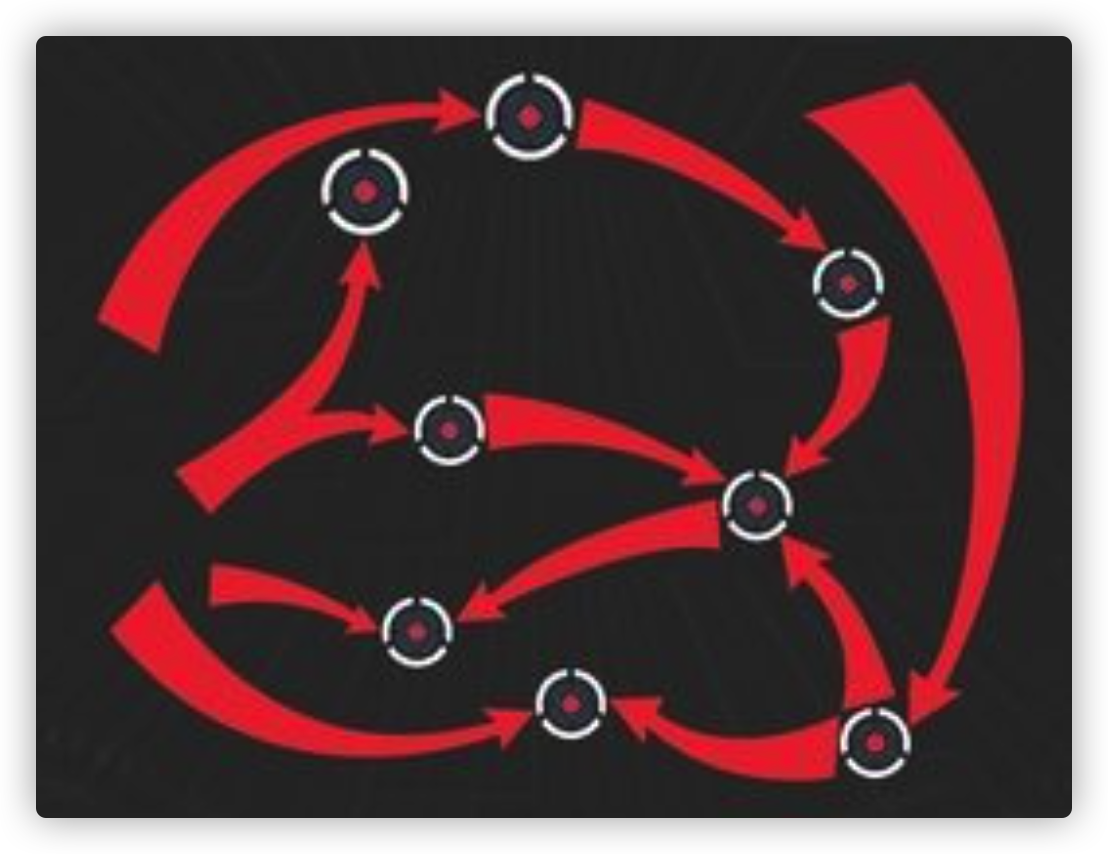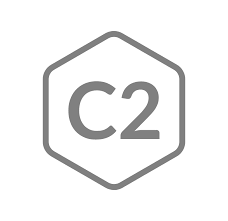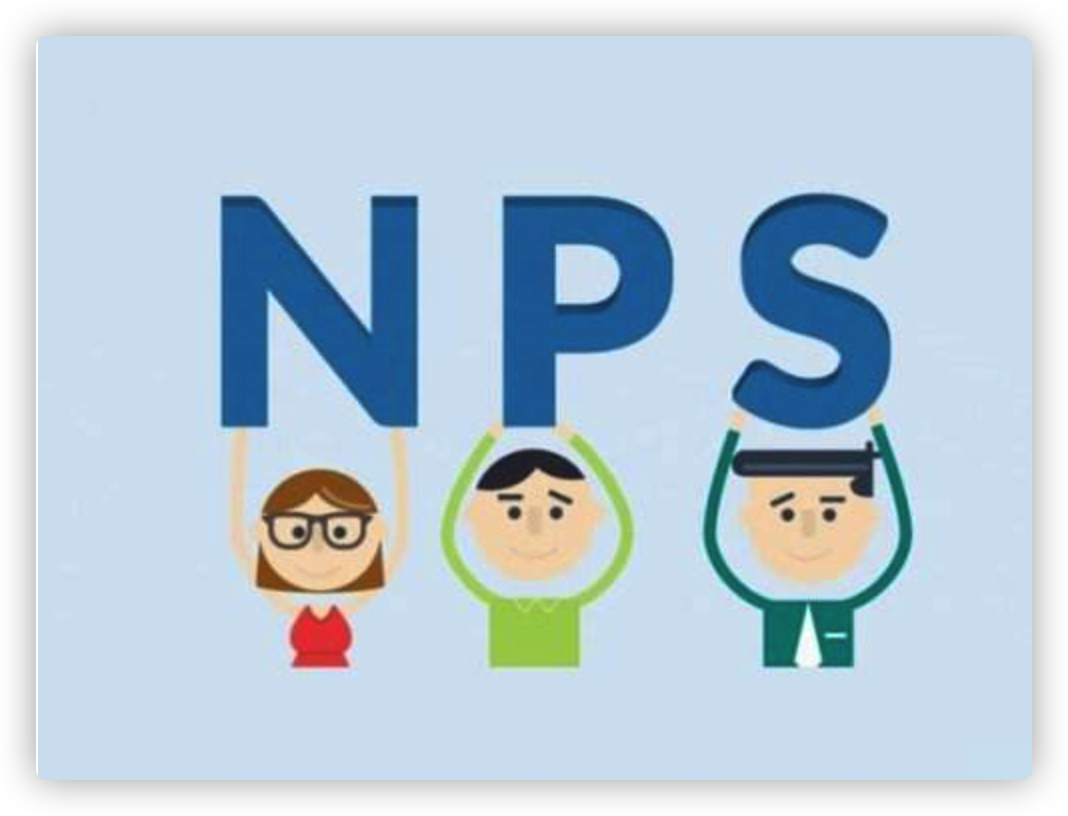基于Centos快速搭建ELK
基于Centos快速搭建ELK
[TOC]
ELK是一个成熟的日志系统,主要功能有收集、分析、检索,详细见 elastic官网。
本文主要介绍如何在CentOS7下安装最新版本的ELK,当然现在docker已经有完全配置成功的elk容器,安装配置非常方便.
环境准备
- centos-7-x86_64
- java8
- elasticsearch-7.6.2
- kibana-7.6.2
- logstash-7.6.2
安装过程
关闭防火墙和Selinux
关闭Selinux
vim /etc/sysconfig/selinux |
SELINUX=disabled #需重启永久生效 |
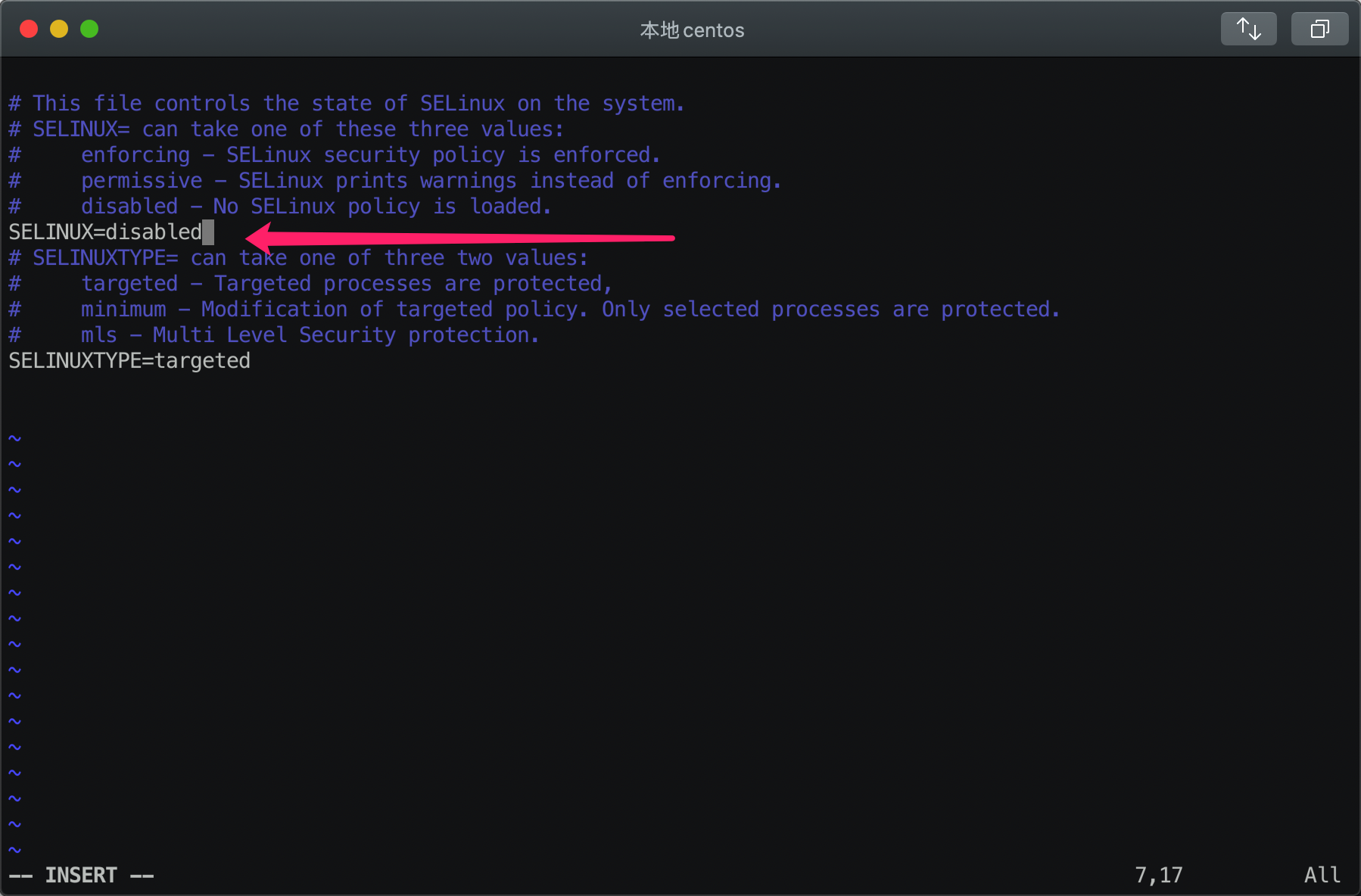
关闭Firewalld
systemctl stop firewalld #关闭防火墙 |

安装JDK
先是确认环境rpm -qa|grep Java
如果有其他版本的请删除
rpm–e –nodeps java-*
检查是否删除
java –version
安装Elasticsearch
- 导入密钥
rpm --import https://artifacts.elastic.co/GPG-KEY-elasticsearch |
- 下载最新的安装包
wget https://artifacts.elastic.co/downloads/elasticsearch/elasticsearch-7.6.2-x86_64.rpm |
下载较慢的话建议科学下载
- 安装
rpm -ivh elasticsearch-7.6.2-x86_64.rpm |

- 配置
vim /etc/elasticsearch/elasticsearch.yml |
取消以下两行的注释
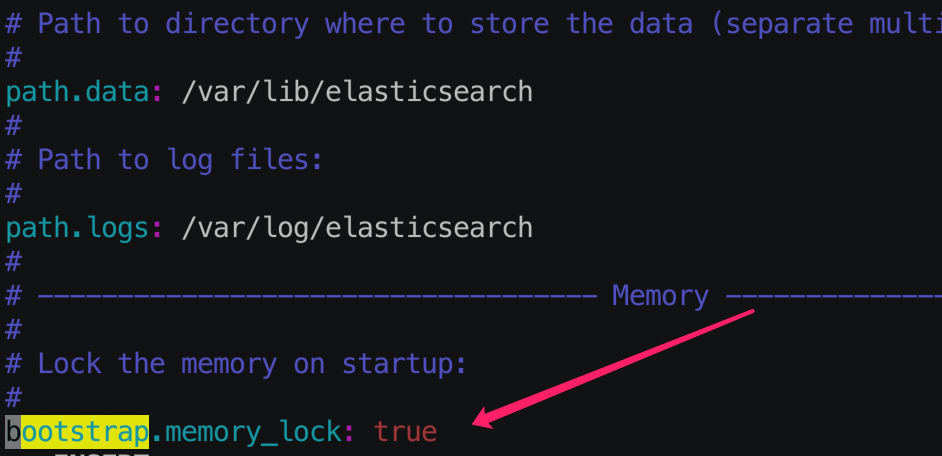
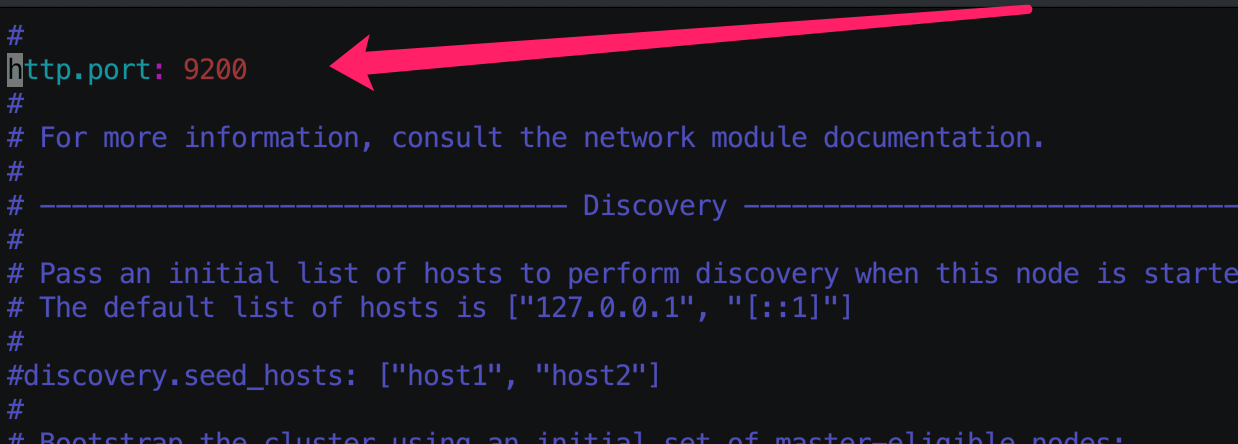
- 启动
[root@localhost ~]# systemctl daemon-reload |
观察到9200端口,证明启动成功
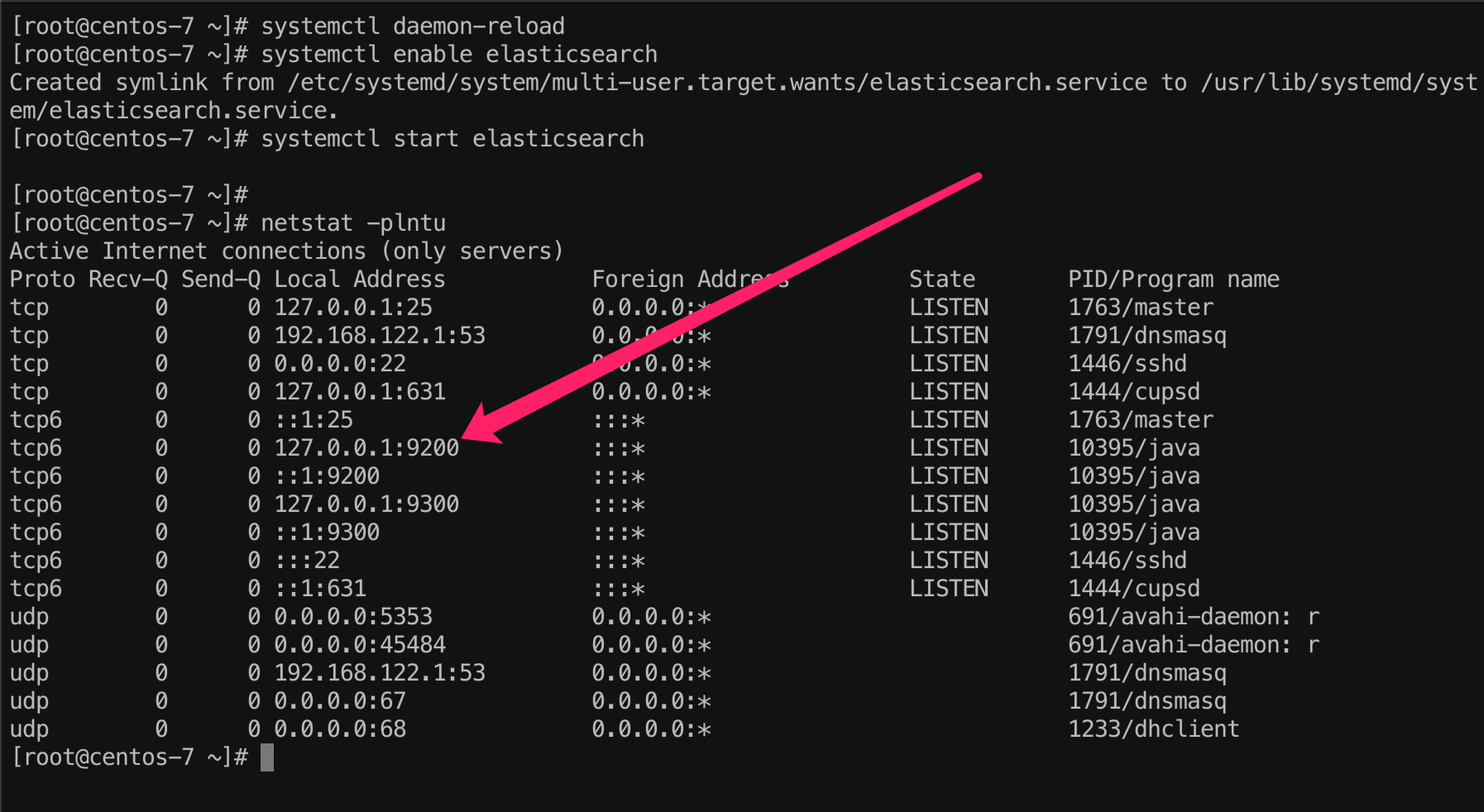
安装Nginx
- 安装
[root@localhost ~]# yum install epel-release -y[root@localhost ~]# yum install nginx httpd-tools -y |
安装Nginx之前要先安装epel源
- 配置
vim /etc/nginx/nginx.conf |
这里把位于36、59行之间的Server块删掉,更多的配置项在 /etc/nginx/conf.d/*.conf中
36 include /etc/nginx/conf.d/*.conf;Server { }59# Settings for a TLS enabled server. |
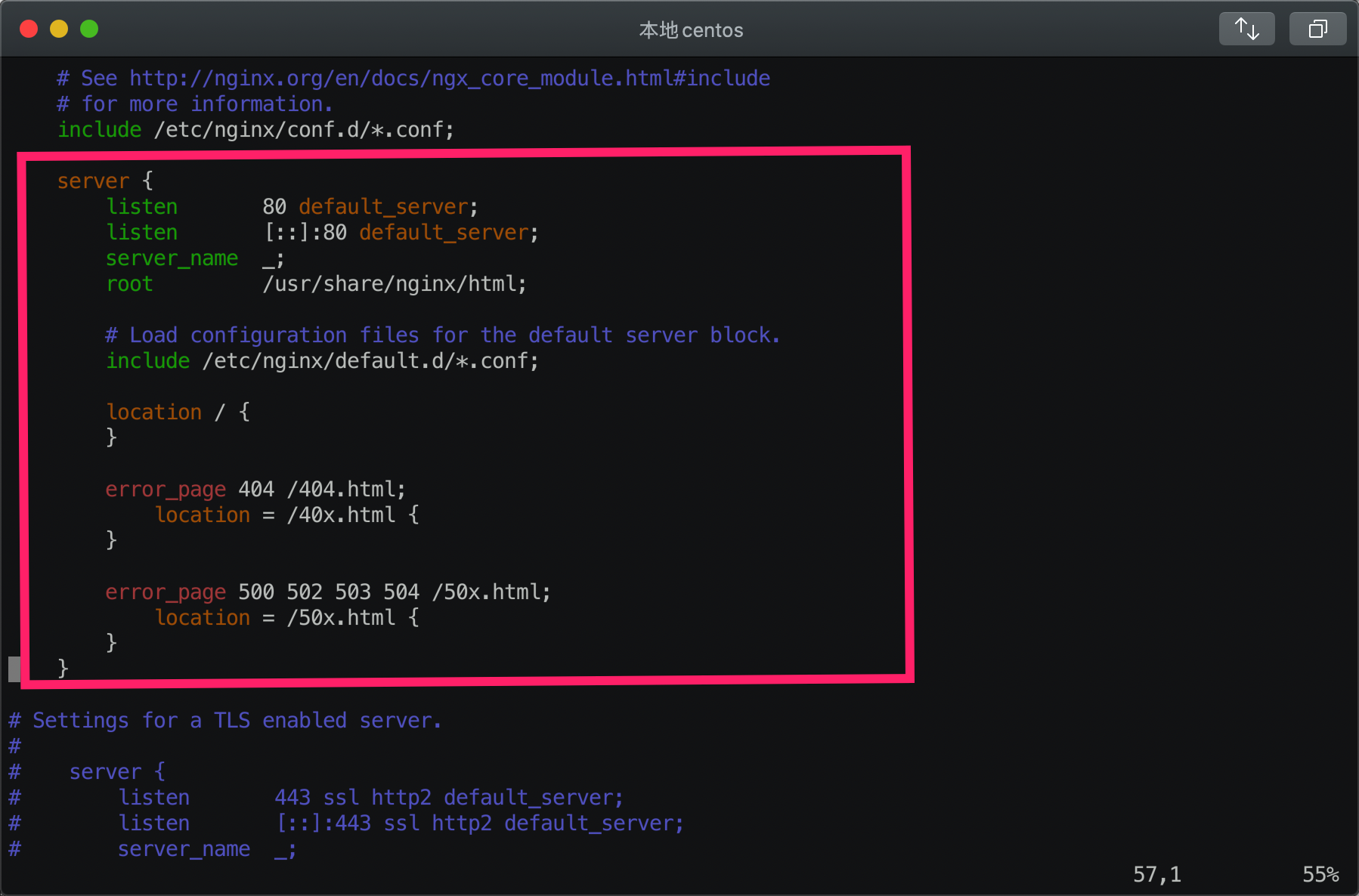
Kibanna添加代理
vim /etc/nginx/conf.d/kibana.conf |
这里域名为 elk-stack.co,然后使用http协议的basic认证,密码稍后添加,然后看location块,当Nginx监听到域名为elk-stack.co,端口为80的请求时,就会转发给本地监听端口5601的进程,这个进程就是kibana,下一步安装它,内容如下:
server {listen 80;server_name elk-stack.co;auth_basic "Restricted Access";auth_basic_user_file /etc/nginx/.kibana-user;location / { proxy_pass http://localhost:5601; proxy_http_version 1.1; proxy_set_header Upgrade $http_upgrade; proxy_set_header Connection 'upgrade'; proxy_set_header Host $host; proxy_cache_bypass $http_upgrade;} } |
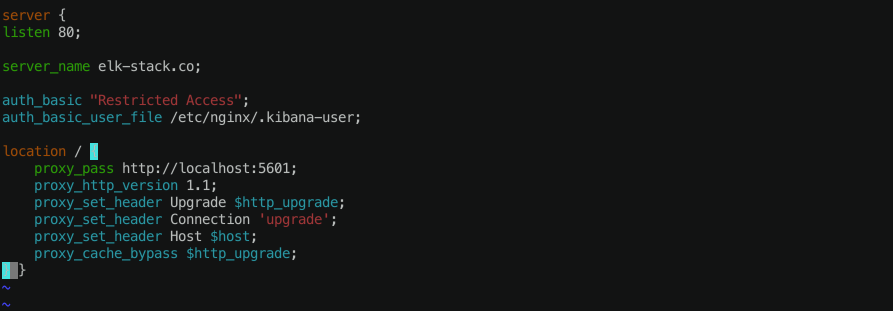
Elasticsearch添加代理
vim /etc/nginx/conf.d/elasticsearch.conf |
当Nginx监听到域名为elk-stack.co,端口为81的请求时,就会转发给本地监听端口9200的进程,这个进程就是Elasticsearch
server {listen 81;server_name elk-stack.co;location / { proxy_pass http://localhost:9200; proxy_http_version 1.1; proxy_set_header Upgrade $http_upgrade; proxy_set_header Connection 'upgrade'; proxy_set_header Host $host; proxy_cache_bypass $http_upgrade;} } |
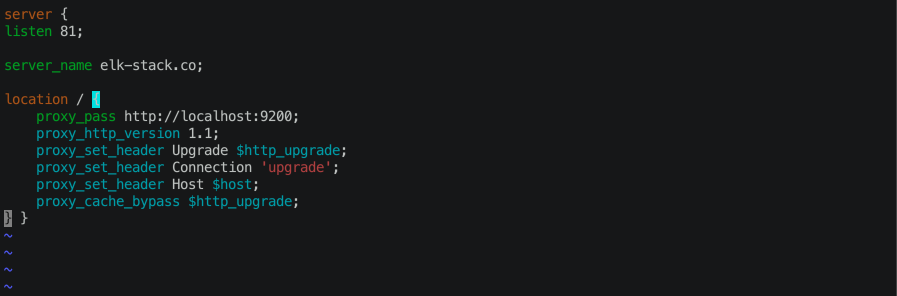
添加basic认证
htpasswd -c /etc/nginx/.kibana-user admin |
然后输入你的密码,记住最后要通过这个来登录kibana的
测试Nginx配置
nginx -t |
出现如下证明Nginx成功

如果出现 test failed,就回过头检查/etc/nginx/conf.d/kibana.conf和/etc/nginx/nginx.conf这两个文件,肯定是不小心弄错了。
如果输出 test is successful,那么就可以启动 nginx 了
systemctl enable nginxsystemctl start nginx |
安装Kibana
- 下载好对应的rpm包
rpm -ivh kibana-7.6.2-x86_64.rpm |

- 修改Kibana配置
vim /etc/kibana/kibana.yml |
- 取消2、7、28行的注释,行号不一定准确,但一定是下面这几项(各个版本行号可能有出入)
server.port: 5601server.host: "localhost"elasticsearch.url: "http://localhost:9200" |



- 启动Kibana
systemctl enable kibanasystemctl start kibananetstat -plntu |
出现5601端口代表Kibana启动成功

安装Logstash
下载对应的rpm包
安装
rpm -ivh logstash-7.6.2.rpm |

- 启动
systemctl enable logstashsystemctl start logstash |
安装成功
访问对应ip的80端口
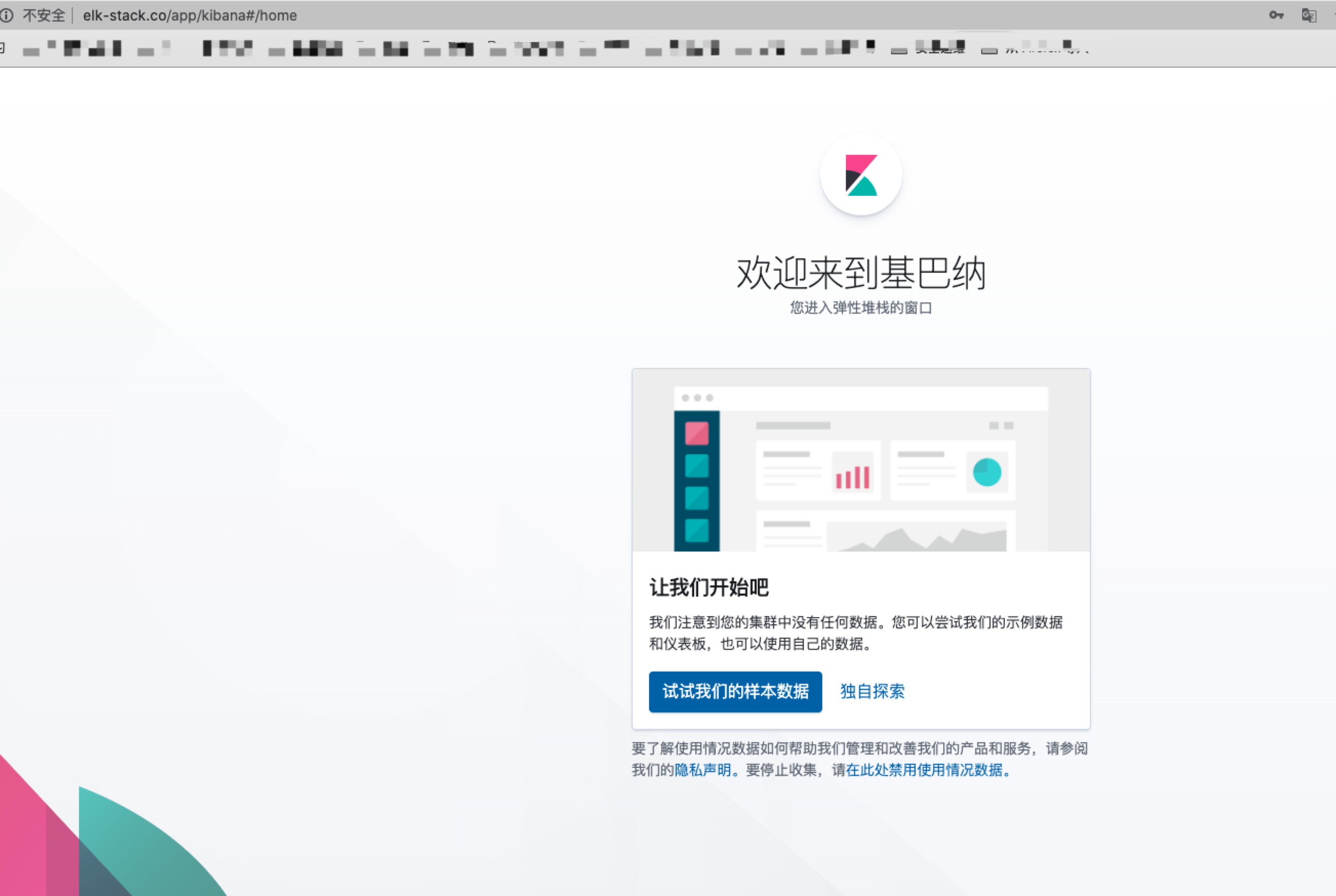
如需用上面的域名访问,添加一条hosts就行
后面ELK优化敬请期待下一篇文章~